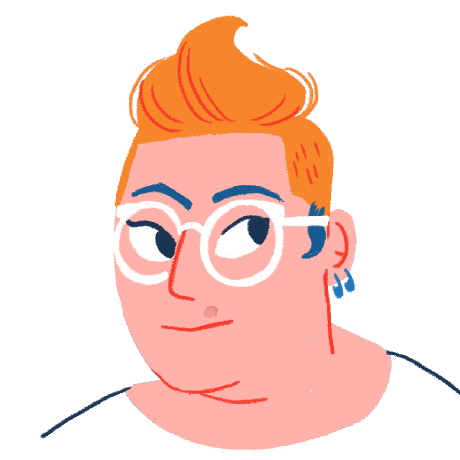We all know that Corso is a free and open-source tool for creating backups of your Microsoft 365 data. But where does that data go?
Corso creates a repository to store your backups, and the default in our documentation is to send that data to AWS S3. It's possible however to back up to any object storage system that has an S3-compatible API. Let’s talk about some options.
S3-Compatible Object Storage
A number of other cloud providers aren’t the 500-pound gorilla of AWS but still offer an S3-compatible API. Some of them include:
- Google Cloud: One of the largest cloud providers in the world, Google offers an S3-compatible API on top of its Google Cloud Storage (GCS) offering.
- Backblaze: Known for its deep analysis of hard drive failure statistics, Backblaze offers an S3-compatible API for its B2 Cloud Storage product. They also make the bold claim of costing significantly less than AWS S3 (I haven’t evaluated these claims) but Glacier is still cheaper (see below for more details)
- HPE: HPE Greenlake offers S3 compatibility and claims superior performance over S3. If you want to get a sense of how ‘Enterprise’ HPE is, the best writeup I could find of their offerings is available only as a PDF.
- Wasabi: Another popular offering, Wasabi has great integration with existing AWS components at a reduced cost but watch out for the minimum monthly storage charge and the minimum storage duration policy!
This is an incomplete list, but any S3-compliant storage with immediate retrieval is expected to work with Corso today.
Local S3 Testing
In my own testing, I use MinIO to create a local S3 server and bucket. This has some great advantages including extremely low latency for testing. Unless you have a significant hardware and software investment to ensure reliable storage and compute infrastructure, you probably don't want to rely on a MinIO setup as your primary backup location, but it’s a great way to do a zero-cost test backup that you totally control.
While there are a number of in-depth tutorials on how to use MinIO to run a local S3 server, here’s the single script that can run a non-production instance of MinIO within a Docker container (you’ll need Docker and the AWS CLI as prerequisites) and get you started with Corso quickly:
mkdir -p $HOME/minio/data
docker run \
-p 9000:9000 \
-p 9090:9090 \
--name minio \
-v ~/minio/data:/data \
-e "MINIO_ROOT_USER=ROOTNAME" \
-e "MINIO_ROOT_PASSWORD=CHANGEME123" \
quay.io/minio/minio server /data --console-address ":9090"
In a separate window, create a bucket (corso-backup) for use with Corso.
export AWS_ACCESS_KEY_ID=ROOTNAME
export AWS_SECRET_ACCESS_KEY=CHANGEME123
aws s3api create-bucket --bucket corso-backup --endpoint=http://127.0.0.1:9000
To connect Corso to a local MinIO server with corso repo init
you’ll want to pass the --disable-tls flag so that it will accept an http connection. The full command would look like:
./corso repo init s3 --bucket corso-backup --disable-tls --endpoint 127.0.0.1:9000
Reducing Cost With S3 Storage Classes
AWS S3 offers storage classes for a variety of different use cases and Corso can leverage a number of them, but not all, to reduce the cost of storing data in the cloud.
By default, Corso works hard to reduce its data footprint. It will compress and deduplicate data at source to reduce the amount of storage used as well as the amount of network traffic when writing to object storage. Corso also combines different emails, attachments, etc. into larger objects to make it more cost-effective by reducing the number of API calls and increasing network throughput as well as making Corso data eligible and cost-effective for some of the other storage classes described below.
Stepping away from the default S3 offering (S3 Standard), S3 offers a number of different Glacier (cheap and deep) storage classes that can help to further reduce the cost for backup and archival workloads. Within the storage classes, Corso today supports Glacier Instant Retrieval but, because of user responsiveness and metadata requirements, not the other Glacier variants.
Glacier Instant Retrieval should provide the best price performance for a backup workload as backup data blobs are typically written once, with occasional re-compacting, and read infrequently in the case of restore. One should note that recommendations such as these are always workload dependent and should be verified for your use case. For example, we would not recommend Glacier Instant Retrieval if you are constantly testing large restores or have heavy churn in your backups and limited retention. However, for most typical backup workloads (write mostly, read rarely), Glacier Instant Retrieval should work just fine and deliver the best price-performance ratio.
You can configure your storage to use Glacier Instant Retrieval by adding a .storageconfig file to the root of your
bucket. If you have configured Corso to store the repository in a sub-folder within your bucket by adding a
prefix = '[folder name]' configuration, the .storageconfig should go within that folder in the bucket.
Here’s an example:
{
"blobOptions": [
{ "prefix": "p", "storageClass": "GLACIER_IR" },
{ "storageClass": "STANDARD" }
]
}
The "prefix": "p" parameter is unrelated to the subfolder prefix setting mentioned above. It tells Corso to
use the selected storage class for data blobs (named with a p prefix). By default, all other objects including
metadata and indices will use the standard storage tier.
We would love to hear from you if you’ve deployed Corso with a different storage class, an object storage provider not listed above, or have questions about how to best cost-optimize your setup. Come find us on Discord!