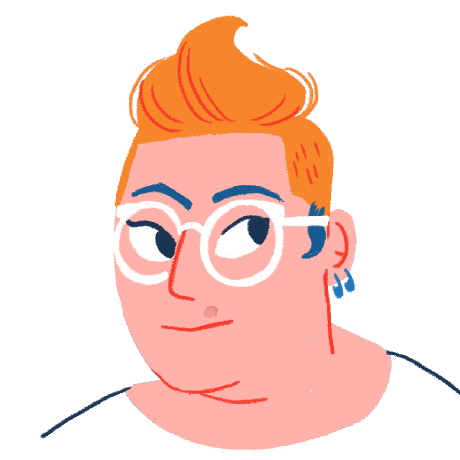It’s 10:00 in the morning, and you need coffee and a snack. You know you’re supposed to back up the company’s Microsoft 365 instance, but it takes so long! Surely a quick break won’t matter.
Wrong! While you were in the break room, your organization was hit with a malware attack that wiped out many critical files and spreadsheets in minutes. Now your cell phone’s ringing off the hook. Slapping your forehead with the palm of your hand, you shout, “If only backups were faster and easier!”
Regular backups are increasingly important and must be prioritized; even over your coffee break. A recent study by Arlington Research found that 85% of organizations using Microsoft 365 suffered email data breaches in the six months prior to May 2021. And it’s not just malware that threatens to corrupt data; downtime can have equally devastating impacts. Two out of every five servers experienced an outage over the past 12 months. Data can also be lost or corrupted during poorly executed migrations or the cancellation of a software license or by human error. And once it’s gone, it’s gone, unless you’ve backed it up. Think you can just move stuff back out of the recycling bin? Think again. Ransomware will also clear your recycling bin, even Microsoft recommends emptying it out regularly. Use of other tools like 'holds' also have their limits (and really they're intended for e-discovery), and are no substitutes for true backups.
The question really is: why wouldn’t you back up your Microsoft 365 data?
IDC estimates that six out of every 10 organizations don’t have a data protection plan for their Microsoft 365 data. Why? Because, historically, Microsoft 365 backups have been slow, tedious and expensive, requiring complex workflows and scripts, and constant supervision:
- Companies often face physical limitations of their storage devices, such as servers, external hard drives, or other media. They may have to choose what data to backup or compromise on how often they back it up.
- Backups can be time-consuming, especially without automation. Often, someone has to monitor the process to address any issues that arise. With their to-do list growing day by day, IT security teams must often prioritize more urgent work.
- Manual backups aren’t just slow and tedious, they’re unreliable. When work is busy, or when your employee’s stomach is growling -it may be pushed to the bottom of the priority list.
Considering these challenges, it’s clear to see why an IT security staffer might put backups on the back burner.
A Faster, Easier Way to Back up Your Data
Fortunately, Corso, a free and open-source tool, is enabling IT administrators to backup all their M365 data during their morning coffee break -or while their lunch is in the microwave. Here’s how:
- Purpose-built for Microsoft 365, Corso provides comprehensive backup and restore workflows that slash backup time and overhead.
- It’s free: because Corso is 100% open-source. Flexible retention policies reduce storage costs, as well. Corso works with any S3-compatible object storage system, including AWS, Google Cloud, Backblaze and Azure Blob.
- It’s fast! Corso doesn’t use unreliable scripts or workarounds. Instead, its automated, high-throughput, high-tolerance backups feature end-to-end encryption, deduplication and compression. Corso is written in Go, a modern programming language that came out of Google that has been purpose-built for systems programming. A typical Corso backup takes just a few minutes- and you can drink your coffee while it’s running!
How do you backup your data with Corso? It takes just a few minutes to get started. Check out the Quick Start guide for a step-by-step walk through:
-
Download Corso
-
Connect to Microsoft 365
-
Create a Corso repository
-
Create your backup
And here’s my video showing how the steps take less than 4 minutes.
Yep, that’s it. With these few steps, Corso protects your team’s data from accidental loss, deletion, server downtime, security threats and ransomware. Don’t leave Microsoft 365 data protection to chance -and use your coffee break to relax instead of worry!
Give Corso a try, and then tell us what you think. Find the Corso community on Discord.